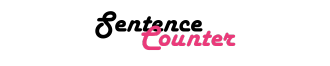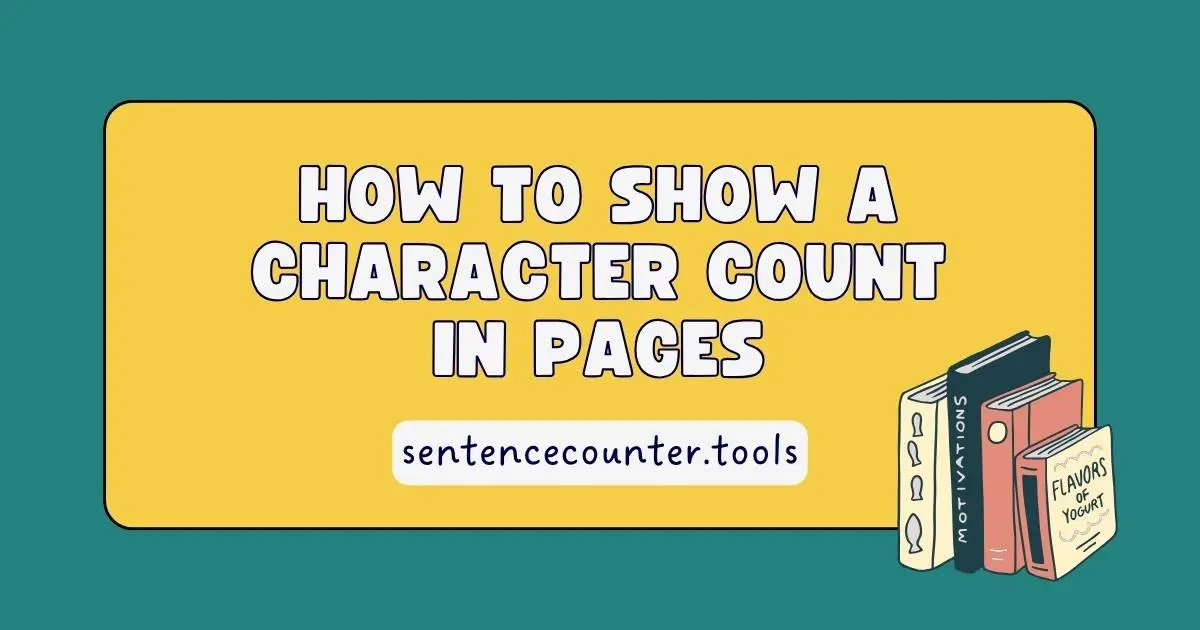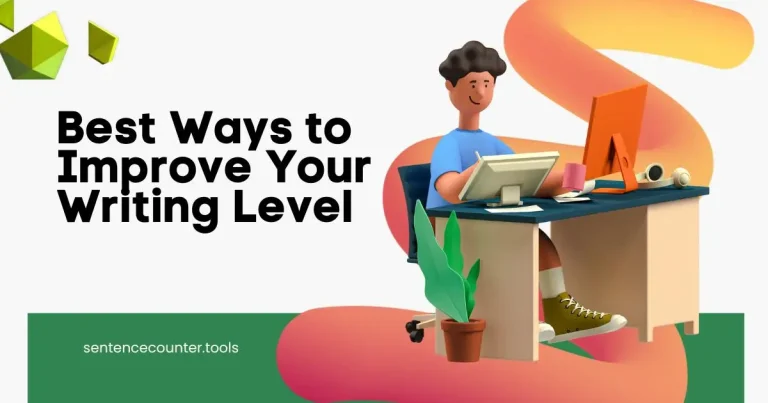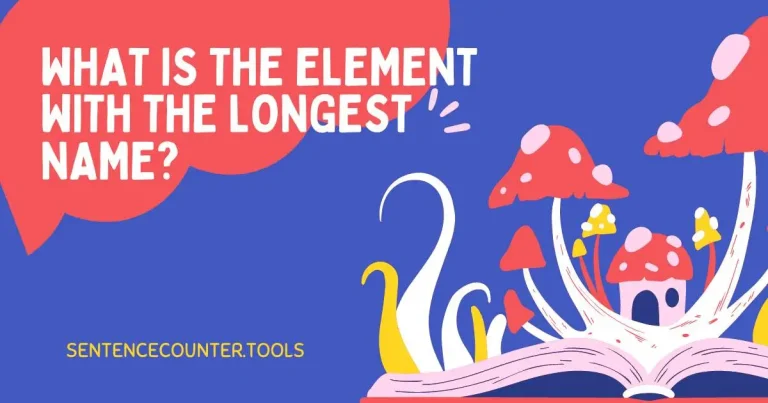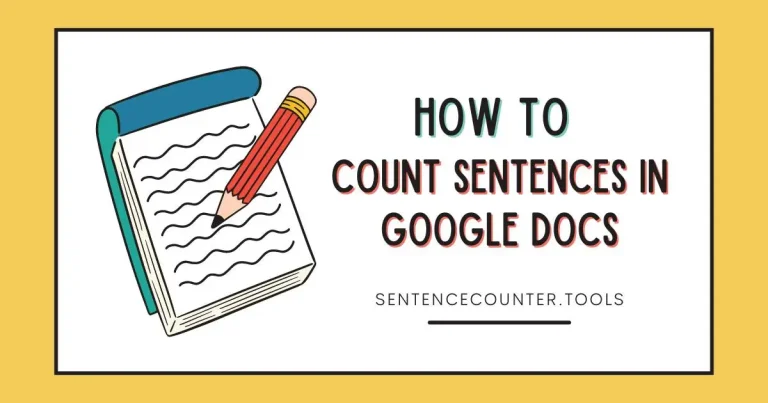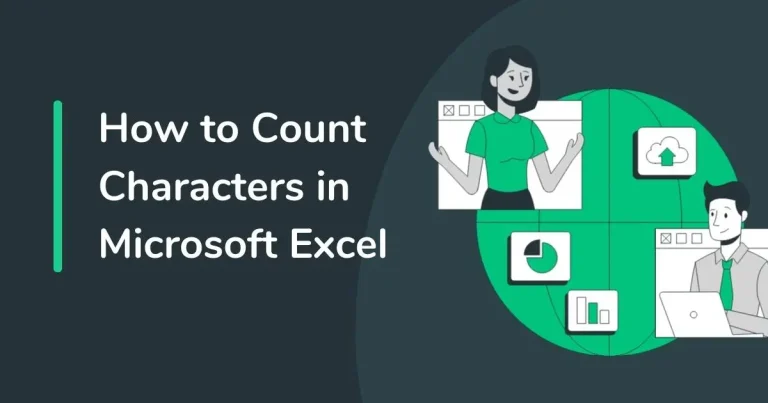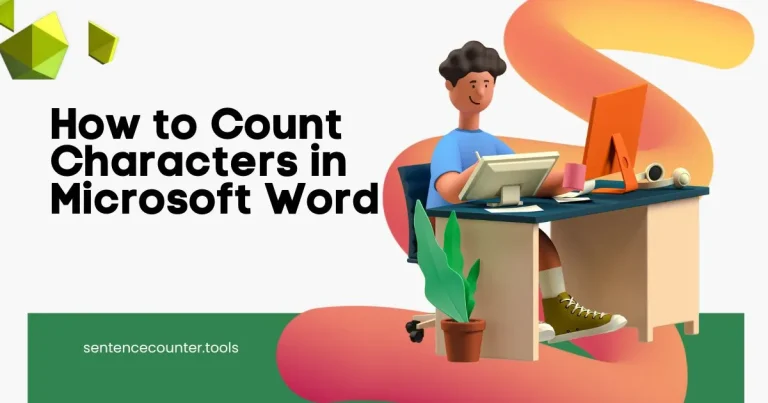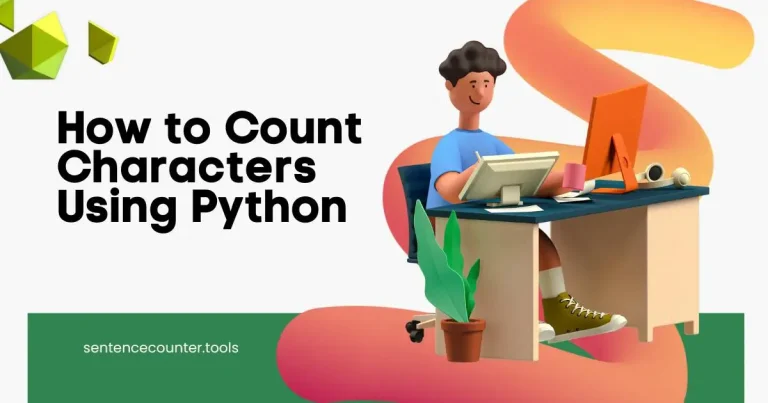How to Show a Character Count in Pages
When working with documents in Pages, it’s essential to keep track of the character count. Whether you’re writing an essay, report, or any other type of document, knowing the number of characters can help you stay within word limits or ensure you’re providing enough information. In this blog post, we’ll explore how you can easily show a character count in Pages.
Accessing the Character Count Feature
To show a character count in Pages, you first need to enable the feature. Start by opening the Pages document you’re working on. Then, navigate to the top menu bar and click on “View.” From the dropdown menu, select “Show Word Count.”
Viewing the Character Count
Once you’ve enabled the word count feature, you’ll see a small window at the bottom of your Pages document that displays various information, including the character count. The character count will update in real-time as you type or edit your document.
Customizing the Character Count Display
If you want to customize how the character count is displayed in Pages, you can do so by clicking on the small arrow next to the word count window. This will open a menu with options to show or hide specific information, such as characters with spaces, characters without spaces, words, and more.
Checking Specific Sections
Pages also allows you to check the character count for specific sections of your document. To do this, simply highlight the text you want to analyze, and the word count window will update to show the character count for the selected section.
Using the Inspector
For more detailed information about the character count in Pages, you can use the Inspector tool. To access the Inspector, click on “View” in the top menu bar and select “Show Inspector.” In the Inspector window, navigate to the “Document” tab, where you’ll find a section dedicated to word count details.
Tracking Changes in Character Count
If you want to keep track of changes in the character count over time, you can use the “Versions” feature in Pages. This feature allows you to save different versions of your document and compare them to see how the character count has evolved.
Exporting Documents with Character Count
When exporting your Pages document, you may want to include the character count information. To do this, go to the “File” menu and select “Export To.” Choose the desired file format, and make sure to enable the option to include word count information, which will also display the character count.
Conclusion
Showing a character count in Pages is a simple yet valuable feature that can help you manage your documents effectively. By following the steps outlined in this blog post, you can easily keep track of the number of characters in your Pages document and ensure you’re meeting any word count requirements. Make use of these tips to enhance your writing and editing process in Pages!