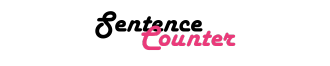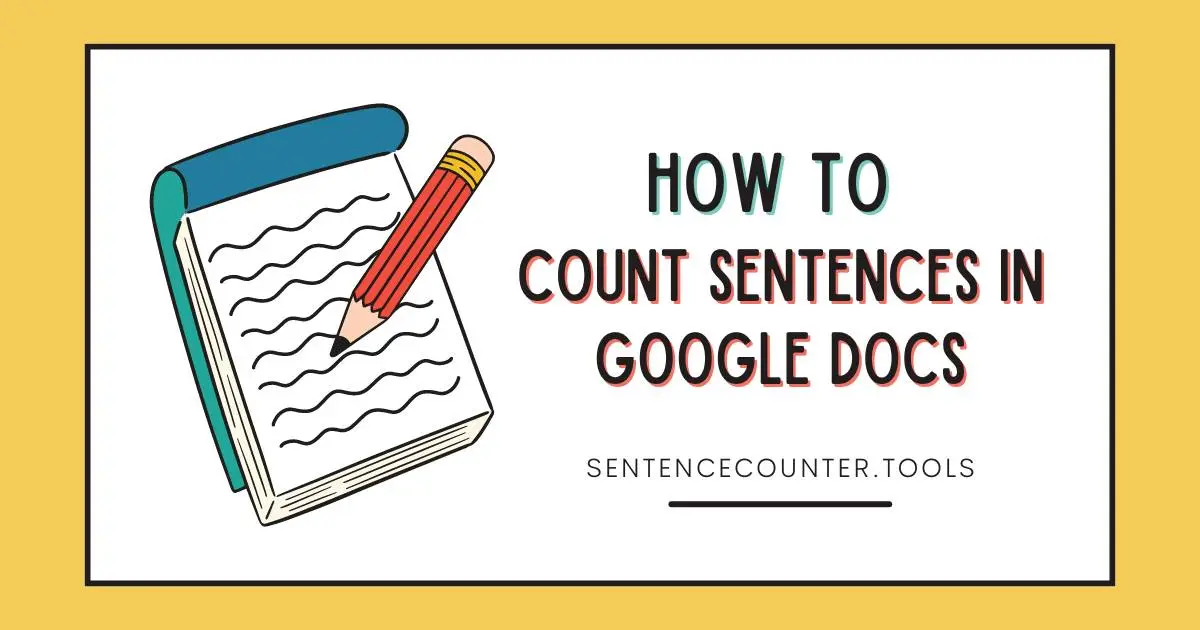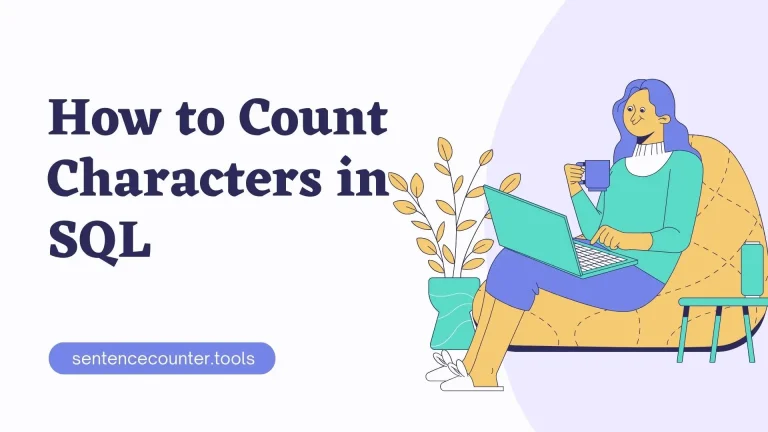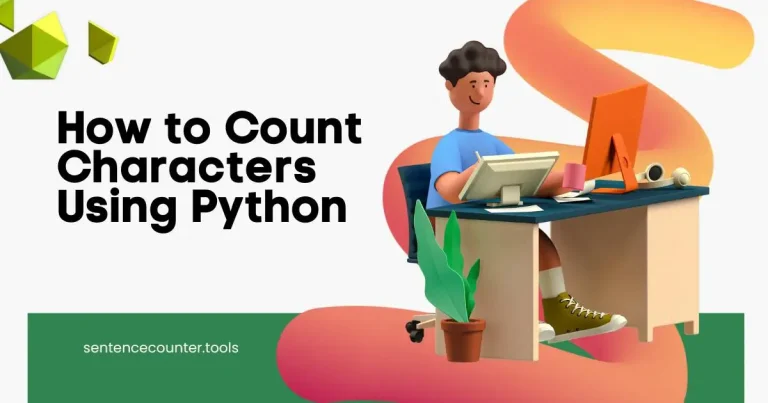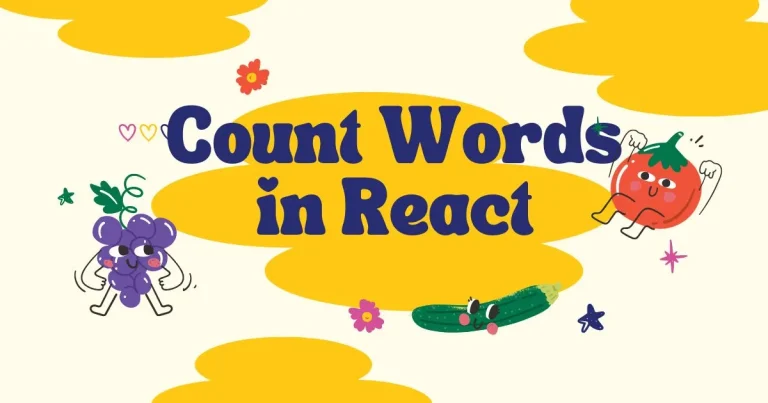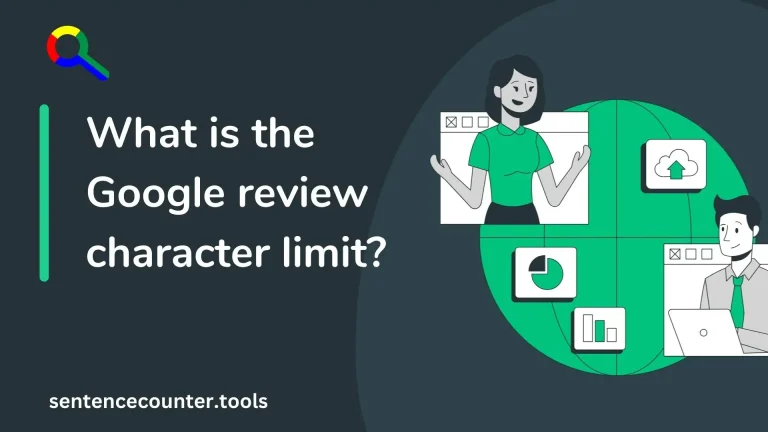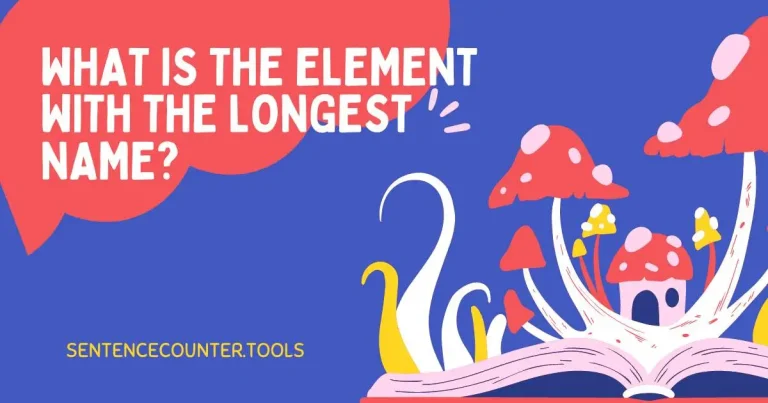How to Count Sentences in Google Docs
Google Docs is a popular word processing application that allows users to create and edit documents online. One common task that users may need to perform is counting the number of sentences in a document. While Google Docs does not have a built-in feature for counting sentences, there are several methods you can use to achieve this.
Method 1: Using Find and Replace
One way to count the number of sentences in a Google Docs document is to use the Find and Replace feature. To do this, follow these steps:
- Select the text you want to count sentences in.
- Click on “Edit” in the top menu bar.
- Select “Find and Replace” from the dropdown menu.
- In the Find field, type a period (.) followed by a space.
- Click on “Replace All.”
Google Docs will then show you how many replacements it made, which will give you an estimate of the number of sentences in the selected text.
Method 2: Using a Word Counter Tool
Another option is to use an external word counter tool to count the sentences in your Google Docs document. There are many free online tools available that can accurately count the number of sentences in a text. Simply copy and paste your text into the tool, and it will provide you with the sentence count.
Method 3: Manual Counting
If you prefer a more hands-on approach, you can manually count the sentences in your Google Docs document. This method involves visually scanning the text and counting each period (.) or question mark (?) that indicates the end of a sentence. While this method may be time-consuming for longer documents, it can be a reliable way to get an accurate sentence count.
Method 4: Using Google Sheets
If you want to track the sentence count over time or across multiple documents, you can use Google Sheets in conjunction with Google Docs. Simply copy and paste the text from your document into a cell in Google Sheets, and use the following formula to count the sentences:
=COUNTA(SPLIT(A1, “. “))
This formula will split the text in cell A1 by periods followed by a space, and then count the number of resulting elements, which will give you the sentence count.
Conclusion
Counting sentences in Google Docs may not be as straightforward as in other word processing applications, but with the methods outlined above, you can easily determine the number of sentences in your document. Whether you choose to use Find and Replace, a word counter tool, manual counting, or Google Sheets, there is a method that will suit your needs. Experiment with these methods to find the one that works best for you.